The Hygger 028 Bluetooth LED light is controlled by Bluetooth APP, the 028 light is not needed to connect to an external controller or Wi-Fi network. In this article, we will briefly introduce the light and tell you guys how to program it more easily.
Features of the Hygger 028 Bluetooth light
1. Convenient to operate
The 028 light can be controlled by a Bluetooth APP, which means it doesn’t need to connect to an external controller or Wi-Fi network. Meanwhile, there are also four buttons on the lamp, including power, scene, up, and down buttons. The four buttons enable you to operate the light when the mobile phone is not with you.
- Power button: turn on or off the light
- Scene button: Adjust different scenes, including sunlight scene, moonlight scene, fish light scene, and ocean blue light scene
- Up and down buttons: Adjust the brightness levels. Ten levels are available, from 10%-100%.
2. High-quality 5054 LED & 300+ colors
The Blueooth light possesses high-quality 5054 RGB LED lamp beads, which can create a charming atmosphere in your aquariums. On the other hand, free dimming of RGB three primary colors provides 300+ colors to choose from. Also, you can adjust the brightness (0%-100%) and color temperature (3000-6700K). Besides, the color rendering index is up to 95. It is close to natural light. In the meantime, the LED lamp is flicker-free and has soft light, then it will not cause injury to your eyes and fish.
3. Power-off memory function & waterproof
With a power-off memory function, the light can restore the previous scene within one hour. For another thing, the fully sealed process protects the device from humidity and water interference, thus, you do not need to worry about splashing or accidentally falling into the water.
4. Fast heat dissipation and extendable metal brackets
The light is made of an aluminum alloy metal shell, which makes the 028 light fast heat dissipation. Furthermore, the light fits different aquarium sizes, because it has extendable and adjustable metal brackets.
How to program the Hygger 028 Bluetooth light
1. Default Scenes
There are two methods to set one of the four scenes – sunlight scene, moonlight scene, fish light scene, and ocean blue light scene.
Method one – Bluetooth APP control
- Scene selection: You can easily set the scene, just select one of them on the screen.
- Brightness setting: Swipe the scroll bar of the “Brightness” on the top of the “Lighting Scenes” interface, you can choose from 0% to 100%.
- Other settings: If you are not satisfied with the current color and brightness, you can enter the “Dim&Color” setting interface. Then you can fine-tune the RGB, brightness, and color temperature.
Method two – Buttons control
- Scene selection: Press the “Scene” button to choose one scene you prefer.
- Brightness setting: Press the “Up” and “Down” buttons to set an appropriate light intensity, from 10%-100%.
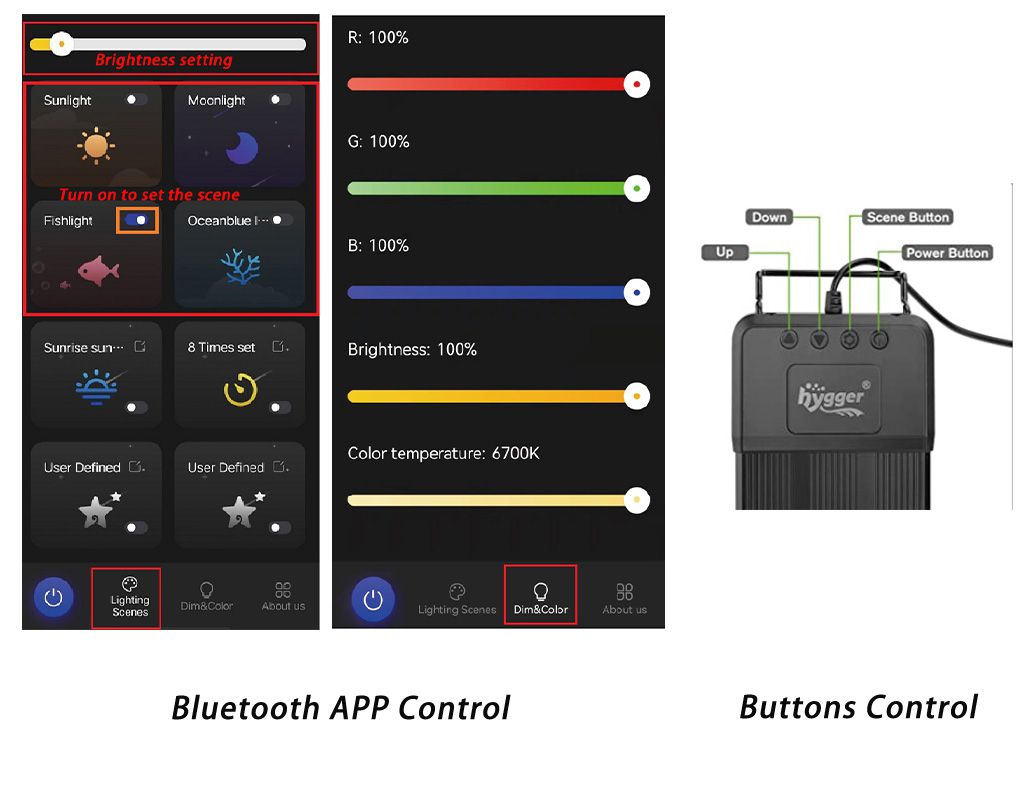
2. User-Defined Scenes
Entering the setting interface: Press the “edit” button to enter the setting interface.
Edit the scene name: After entering the User Defined setting interface, you can type a new scene name on the top of the interface.
RGB, brightness, and color temperature setting: Respectively swipe the scroll bar of “R”, “G”, “B”, “Brightness”, and “Color temperature” to set the ideal value.
Tip: After finishing setting, you can select the new scene when you set the Sunrise and Sunset mode or 8 Timers mode.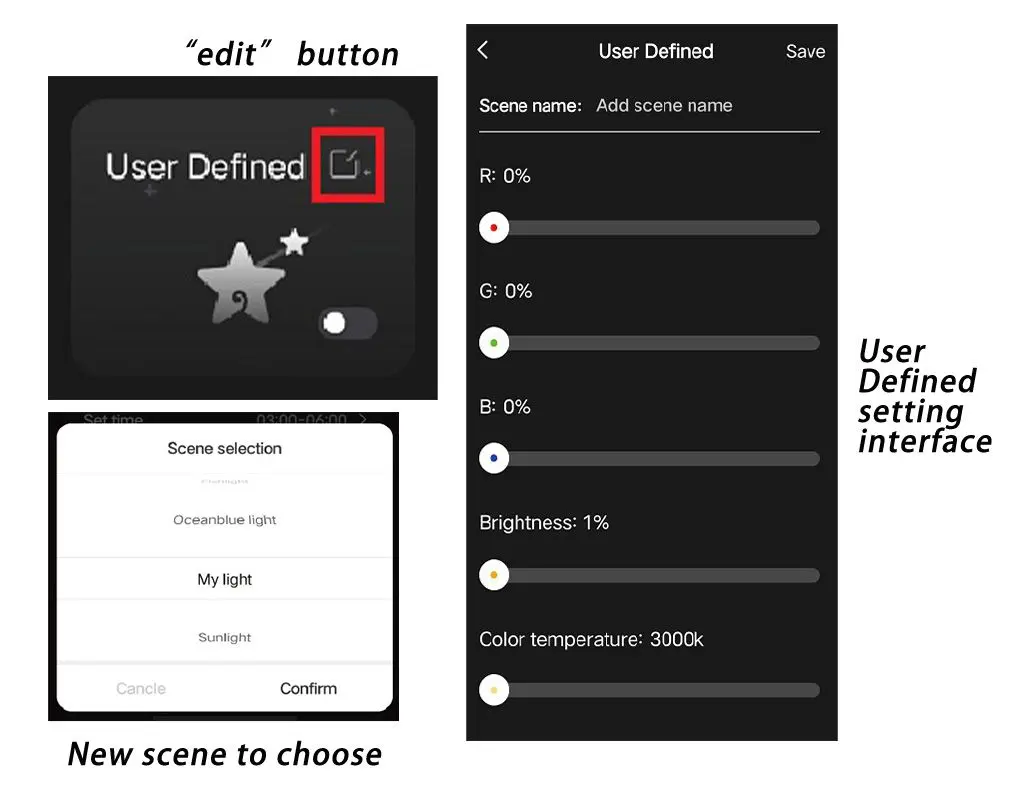
3. Sunrise And Sunset Mode
Entering the setting interface: Press the “edit” button to enter the setting interface.
Set the sunrise and sunset times:
- Sunrise time setting: Select the “Sunrise time” option to enter the sunrise time setting interface. Then swipe the screen to select the hour and minute. Finally, press “Confirm”.
- Sunset time setting: Select the “Sunset time” option to enter the sunset time setting interface. Then swipe the screen to select the hour and minute. Finally, press “Confirm”.You can set the local sunrise and sunset time according to your city. For example, you can set the sunrise time at 7:45 AM and the sunset time at 6.01 PM if you’re in Seattle.
Select the lighting scene for sunrise and sunset: Press the “Select scene” to enter the scene selection interface. Then swipe the screen to select the lighting scene. Finally, press “Confirm”.
Tip: During moonrise and moon set time, the light is turned off.
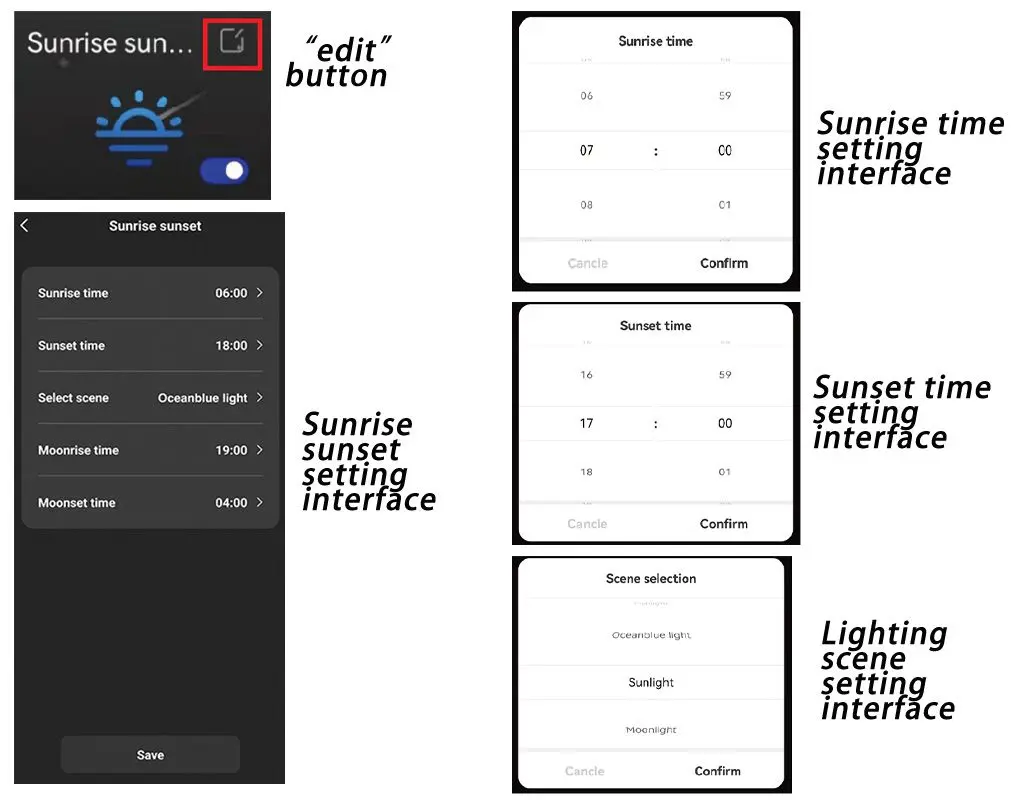
4. Timers Mode
Entering the setting interface: Press the “edit” button to enter the 8-timer setting interface.
L1 timer setting:
- Time setting: Select “Set time” to enter the set time interface, then swipe the screen to select the hour and minute of start time and end time. Finally, press “Confirm”.
- Scene selection: Select “Select scene” to enter the setting interface, then swipe the screen to choose one scene. Finally, press “Confirm”.
- Brightness setting: Swipe the scroll bar of “Brightness” on the screen to choose a value.
L2 timer setting:
- Time setting: No need to set the start time. Select “Set time” to enter the set time interface, then swipe the screen to select the hour and minute of the end time. Finally, press “Confirm”.
- Scene selection: The same as the L1 timer setting.
- Brightness setting: The same as the L1 timer setting.
In addition, the L3-L8 timer setting is the same as the L2 timer setting. After finishing all operations, press “Save”.
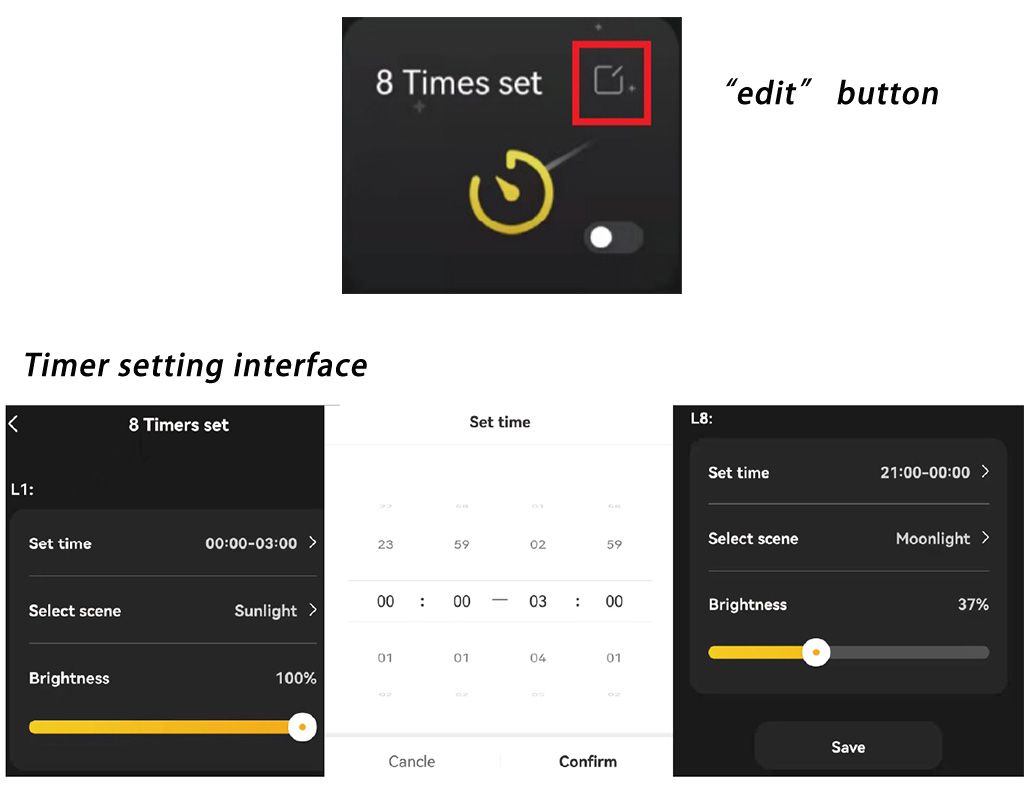
5. Reset the light
If you want to reset the 028 light, you can follow the steps in the below image.
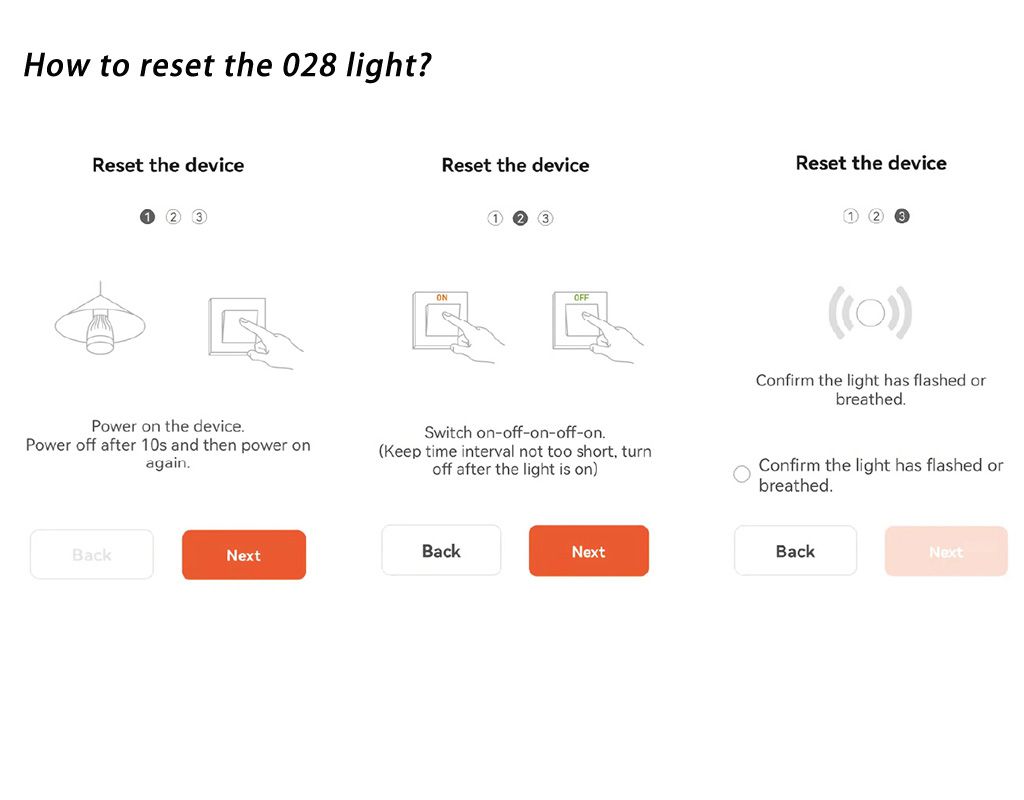
Reminder
Until now, the 028 Bluetooth light is suitable for freshwater, planted, and saltwater tanks. Coral tanks are excluded, as the blue light is weak for corals now, but we can look forward to the new light upgrade to enhance blue lighting for coral development.
For better use of the 028 aquarium light, here are some tips for you.
- When connecting the 028 light with the “TUYA” APP for the first time, you should turn on the Bluetooth and allow “Nearby Devices” permission.
- Please keep the firmware version of the light up to date.
FAQs
– How to allow “Nearby Devices” permission?
You can set it according to the steps shown in the below picture.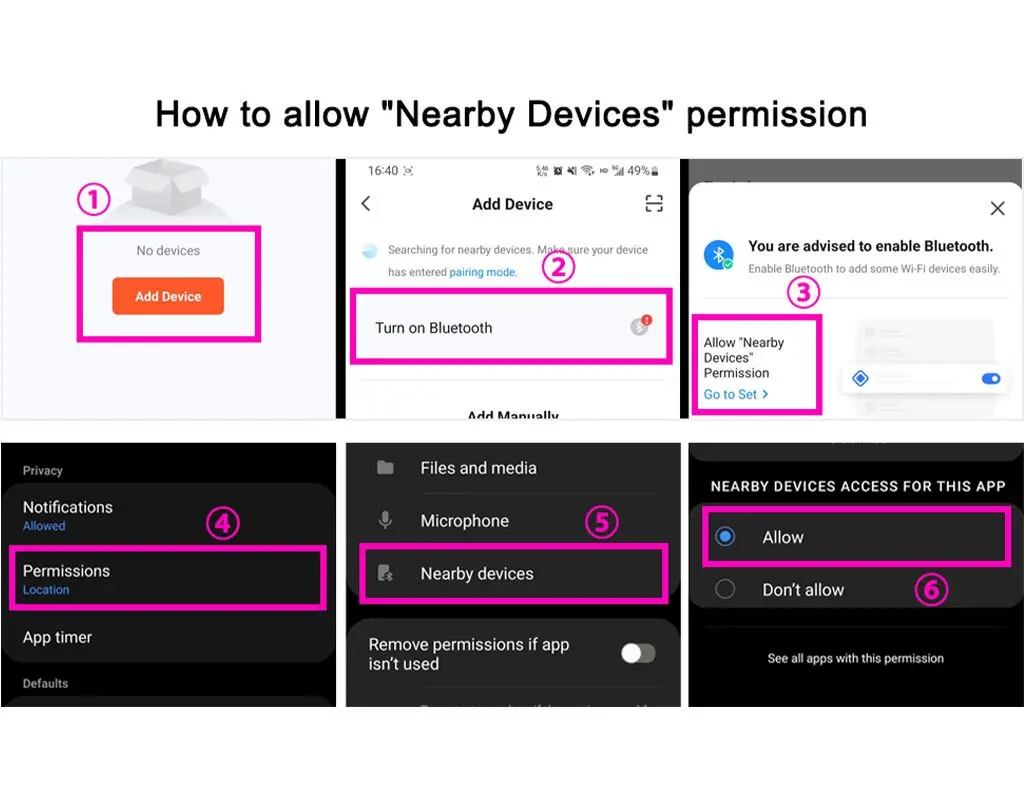
– What to do if the APP can not find the 028 light when connecting it with the TUYA APP for the first time?
If so, it may be because the permission of the “Nearby Devices” is not turned on. Following the next steps, you may solve the problem. After clicking “Add Device”, allow “Nearby Devices” permission, and then plug and unplug the light three times. Finally, wait to see whether the TUYA APP can find the light or not.
– How to set light for a planted aquarium via the Hygger 028 Bluetooth light?
The Sunrise and Sunset mode is feasible. For instance, you can set the “Sunrise time” at 7:00, and the “Sunset time” at 17:00. Then choose “Fishlight” for the scene selection.

